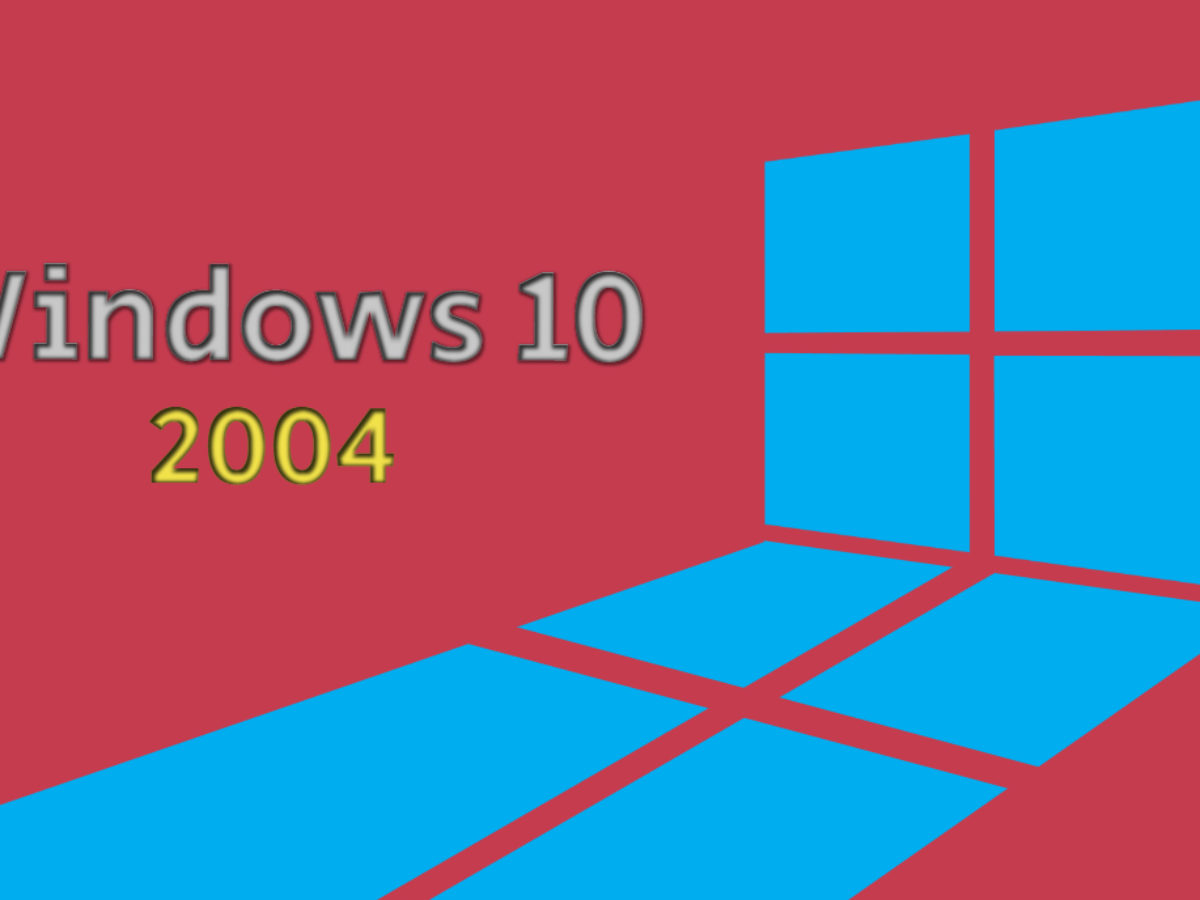
What’s New in Windows 10 Version 2004
Posted on February 13, 2020 by Paul Thurrott in Windows 10 with 26 Comments

It feels like ancient history, but last April, almost one year ago, Microsoft confused us all by beginning external testing of Windows 10 version 20H1 six months ahead of the normal schedule.
The confusion was two-fold: Normally, the firm would have then begun testing the release it expected to ship that fall, version 19H2, now called Windows 10 version 1909. But it was mum on that release while being equally vague about why it needed to start testing 20H1 so soon. As bad, for Windows Insiders, Microsoft also mucked up how the Insider ring system, which had been in place since October 2014, worked in order to accommodate 20H1.
It was just … weird, mostly because Microsoft never explained why they began testing 20H1 so soon, and almost one year later we’re still wondering. The initial assumption, logically enough, was that 20H1 was such a major upgrade, with so many new features, that it warranted the extra testing. And since then, the emergence of Windows 10X, previously codenamed Windows Lite, added another layer to this speculation: Perhaps that system, which won’t ship until late 2020 as version 20H2, would so dramatically change the underpinnings of Windows 10 that more extensive testing was required.
And so like many of you, I watched as Microsoft has released 20H1 build after 20H1 build throughout 2019, waiting for that one major push, so common in previous Windows 10 versions, in which we were suddenly flooded with new features. But it never happened. So with Windows 10 version 1909 in the can, so to speak, and the Windows 10 Field Guide updated to match, I finally transitioned my most-often-used PCs, including my NUC, over to 20H1, which is now called Windows 10 version 2004. And since doing so, Microsoft has finalized the release, and it has begun updating it with cumulative updates, like the one we saw this week, ahead of its public launch.
Thanks to the passage of time and some additional information—Microsoft has never publicly admitted to any of this—I think we can finally explain the six-month-long “delay,” or perhaps the year-long gestation is a better term, for Windows 10 version 2004. It is a combination of the underlying Core OS modularization work required to bring Windows 10X to market, as I originally guessed, and a need for Microsoft’s engineering teams to put Core OS on the same release schedule as Azure, as first reported by Mary Jo Foley; the same groups create both platforms together.
It’s vaguely satisfying to understand that there is some rationale behind the elongated schedule, for sure. Less satisfying, perhaps, is the realization that the additional time didn’t result in many meaningful changes to Windows 10. Version 2004, as it turns out, is a fairly minor release, and while it will still be delivered as a traditional—meaning potentially disruptive—feature update, and not as a cumulative update as was version 1909, it has much more in common with that latter release than it does with previous Windows 10 feature packs.
But yes, there are new features and other changes. Here are the ones that stick out most to me, and I will be updating the Windows 10 Field Guide soon to address these additions plus, of course, the new Microsoft Edge.
Reset this PC improvements. In addition to the previous “Reset” and “Refresh” options, Reset this PC has been improved to include a new cloud-based Reset in which the install image is downloaded from Microsoft instead of using the on-disk version. Despite this, it works like the previous version in that it will reinstall whatever version of Windows 10 that is currently installed (and not, say, the version your PC originally came with.)

Notification improvements. It’s now possible to turn off app notifications inline in the notification toast by clicking the settings gear and choosing “Turn off all notifications for application-name.”
Your Phone improvements. While these changes probably aren’t tied to 2004, the Your Phone app is being improved rapidly and now supports making and receiving phone calls in addition to accessing photos, text messages, and device notifications.

Windows Subsystem for Linux 2. WSL 2 is a major upgrade in which Microsoft is, for the first time, shipping a real Linux kernel inside Windows 10, improving performance (especially in file system access) and compatibility. (Previous versions used an emulator.) The changes to WSL are dramatic, and they warrant a new chapter in the Windows 10 Field Guide.
Cortana. Microsoft’s digital assistant has been decoupled from Windows Search and the search bar that’s available by default on the Windows 10 taskbar. Now, it’s a standalone Store app, still in beta, and it has its own taskbar button that launches a new speech-based interface that also supports typing if you prefer that. Microsoft says that this change is “part of evolving Cortana from a general digital assistant to a personal productivity assistant that helps you in the Microsoft 365 apps.” But bigger change, perhaps, is that Microsoft can now more quickly update this app since it is no longer tied to the 6-month Windows 10 update cycle.
Tip: Type WINKEY + C to launch the new Cortana interface.

Windows Search. With Cortana now stripped out of Windows Search, it is perhaps not surprising that Microsoft has likewise overhauled that latter interface as well. The redesigned Search home experience features quick access to your most-used apps and recent documents, tabs for filtering a search to Apps, Documents, Email, Web, and other more, and there are now four quick searches—for Weather, Top news, Today in history, and New movies—at the bottom. Additionally, there are new inline web previews for things like the weather when using Windows Search.
Tip: Type WINKEY + S to open Search home. Or, just tap WINKEY and start typing your search as before.

File Explorer search improvements. The Search box in the File Explorer application is now powered by Windows Search and offers search suggestions in a drop-down and results from OneDrive files that are not synced to the PC.
Virtual Desktop improvements. With Windows 10 version 2004, you can now name virtual desktops inline, right in Task View. And your virtual desktops—and their customized names—are retained on reboot.

Simpler Bluetooth pairing. Microsoft added support for Bluetooth Quick Pair in a previous release, but it only supports a limited number of devices, including some of Microsoft’s keyboards and mice. In Windows 10 version 2004, Bluetooth Quick Pair has been renamed to Swift Pair and is further streamlined so that all pairing occurs in notification toasts, without the need to open the Settings app.
Xbox Game Bar improvements. The Xbox Game Bar now includes optional FPS and achievement overlay panes.
Tip: As before, type WINKEY + G to quickly access the Xbox Game Bar at any time.

Kaomoji. With Microsoft having fully infected Windows 10 with emoji, it has moved onto adding support for Kaomoji—Japanese emoji, basically, but I think of them as text-based expressions—in version 2004. For example, a Brad Sams classic:
ಠ_ಠ
Tip: Type WINKEY + . (period) to access the Emoji, Kaomoji, and Symbols pop-up from anywhere in Windows 10. (WINKEY + ; also works.)
Many Settings changes. There are many, many small changes throughout Settings.
Tip: As always, you can type WINKEY + I to launch Settings.
Windows Ink Workspace improvements. The Windows Ink Workspace interface—which I think of as sort of a Start menu for Ink apps—has been significantly streamlined in this release, with access to the Microsoft Whiteboard app now front-and-center.
- 登录 发表评论
重大更新!
很多新特性,特别是 wsl 到V2
(windows subsystem linux version 2)
Windows 里面直接运行 linux 更加smooth.
特别是 docker 已经直接采用wsl-2 ,意味着 Windows 10 home edition 也可以直接运行docker 了!
赞!